For a successful Google Ads advertising strategy and the best results, you need to create certain conditions to use its full potential. You want to have lower advertising costs, and specific tools can help reduce your CPC. Below are the most important criteria that Google considers during positioning and pricing your ads. We are also sharing some free tools to check your website’s performance. Keep reading to learn more about them, and get ready to start using Google Ads for your advertising.
Use Website Check Tools
The key factors that affect a Google Ads campaign’s performance are mobile site optimization and site speed.
Mobile site optimization
Since many visits come from mobile devices, it’s clear why you need to optimize your website for mobile users. You can use Mobile-Friendly Test, a free Google tool, to check your website.
Site speed
A high site speed is a must. Otherwise, your campaign budget will go on clicks, and visitors will give up while waiting for the landing page to load. It’s important to work on website speed optimization. You can test your website speed with a free Google tool—PageSpeed Insights.
Subscribe to our newsletter
Here are some more free Google tools to check your website:
- tagassistant.google.com
- Wayback machine
- Google Search Console
- testmysite.withgoogle.com
- www.thinkwithgoogle.com
- www.webpagetest.org
- support.google.com
- www.google.com/webmasters
Start Using Google Ads
Create a Google Ads Account
With over 3.5 billion searches per day and over 2 million websites on the Display Network, Google Ads is one of the most powerful advertising platforms. You have access to your campaign dashboard and all the tools Google Ads offers.
To help you start using Google Ads, we have prepared a detailed guide explaining all the key steps to take.
Key steps
- Go to https://ads.google.com/home/ and click on the blue “Start Now” button.
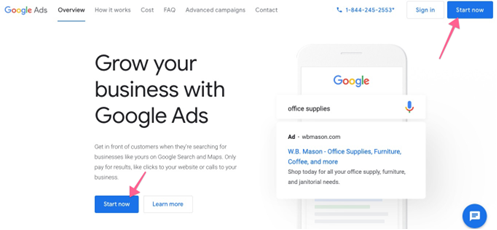
- If you already have other Google Ads accounts under the email address you are currently logged in with; you will need to click “New Google Ads Account.”
- At this point, you will see the default “guided setup,” in which Google will try to get you to launch an ad from scratch. We recommend skipping the guided setup because it will allow you to use other tools (e.g., Keyword Planner) to plan your campaigns.
- To skip the guided setup, scroll down and click on the link titled “Switch to Expert Mode.”
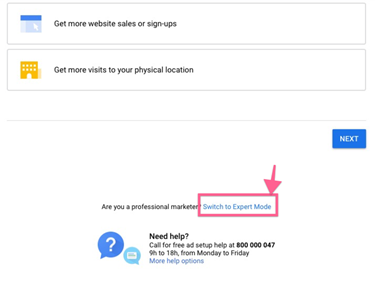
- Next, click on “Create an account without a campaign.”
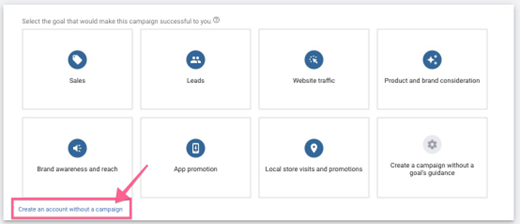
- Select “Website visits” from the list and type your website URL.
- Click “Continue.”
- On general settings, click on the “Show more settings” link under the “Networks” section.
- Select a start and end date for some time in the future (optional).

- Next, scroll down to the “Budget” section and set a budget (daily).
- Leave everything as default, scroll to the bottom of the page, and click “Save and continue.”
- On the ad group setup screen, leave everything as default, scroll down to the bottom of the page and click “Save and continue.”
- On the summary screen, click on “Publish.”
- Now that you have published your dummy campaign, you can enable auto-tagging. Click on the Google Ads logo in the top navigation.
- On the sidebar, click “Settings,” → “Account Settings,” → and “Auto-tagging.”

- Mark “Tag the URL that people click through from my ad” → Click “Save.”
- You should start seeing your Google Ads traffic information inside Google Analytics in the first 24 hours after your ads have started running.
Add Google Tag Manager
Google Tag Manager (GTM) is a great tool to add and manage multiple tracking codes without editing the website code.
Google Tag Manager is important because it replaces the developer’s role. Without GTM, you would need to contact developers for everything. GTM is an intermediary between actions on the site and the platform where you send data (Google Analytics, Google Ads).
If there were no GTM, you wouldn’t be able to properly track conversions (there are other ways, but GTM is the most accurate). Also, the optimization of campaigns would be much more complex.
What does GTM do?
Tag Manager helps you track various events, such as making a purchase or adding to a cart. It allows you to add and update your tags for conversion tracking, site analytics, remarketing, etc. It also gives you the ability to track activity across your sites and apps, and it is possible to change tags whenever needed. The great thing about Google Tag Manager is that it doesn’t require coding knowledge.
What are tags?
Tag is a piece of code used to provide additional information to Google Ads and Google Analytics. Typical tag information is the duration of the user’s page visit to your site/submission form, how the visitors arrived on your site, which links they clicked, or even what products were removed from the shopping cart.
Every tag tracks different events. It can send information to Google Analytics, Google Ads, or a third-party code you place in your website’s JavaScript or HTML to track various important events for your business.
Add Google Analytics to Website (Using GTM)
Google Analytics is the most popular tool to measure website data and gather visitor insights. Thanks to it, you will know the amount of traffic you are getting and how your visitors behave on your website.
You do this in Google Tag Manager and Google Analytics, and only once—the first time you install Google Analytics.
Important Google Analytics data
- If you’re targeting a specific audience, it’s crucial to know where your visitors are coming from.
- To determine which of your efforts are paying off, you must know how your visitors found your website. You can see if visitors came to your site directly, through a referral from another website (ex: Twitter, Facebook), or from search engines.
- Which browsers you should be focusing on are defined by the web browsers your visitors use.
- The keywords used by visitors in the search engines to get to your website are crucial for SEO. Knowing which keywords people use to get to your site will help you determine if you’re on the right track.
Link Google Analytics Property to Google Ads Account
By linking the data from Google Ads and Google Analytics, you will get a better overview of the entire customer journey from the moment they click on your ad to how they interact with your site afterward. You can see ad performance data in Google Ads and Google Analytics and create advanced user segments and audiences.
Note: You need to have edit/administrative access to Google Ads and Google Analytics accounts you want to link.
Conclusion
If you start with technical verification of the site, you will save a lot of time and money. Also, you will notice which aspects of your website need improvement to achieve the best results with Google Ads.
Take the full advantage and use these three powerful tools together: Google Ads, Google Tag Manager, and Google Analytics. They will help you create, measure, and analyze campaigns and their results. Once you get this setup, you are ready to start using Google Ads!
About the author
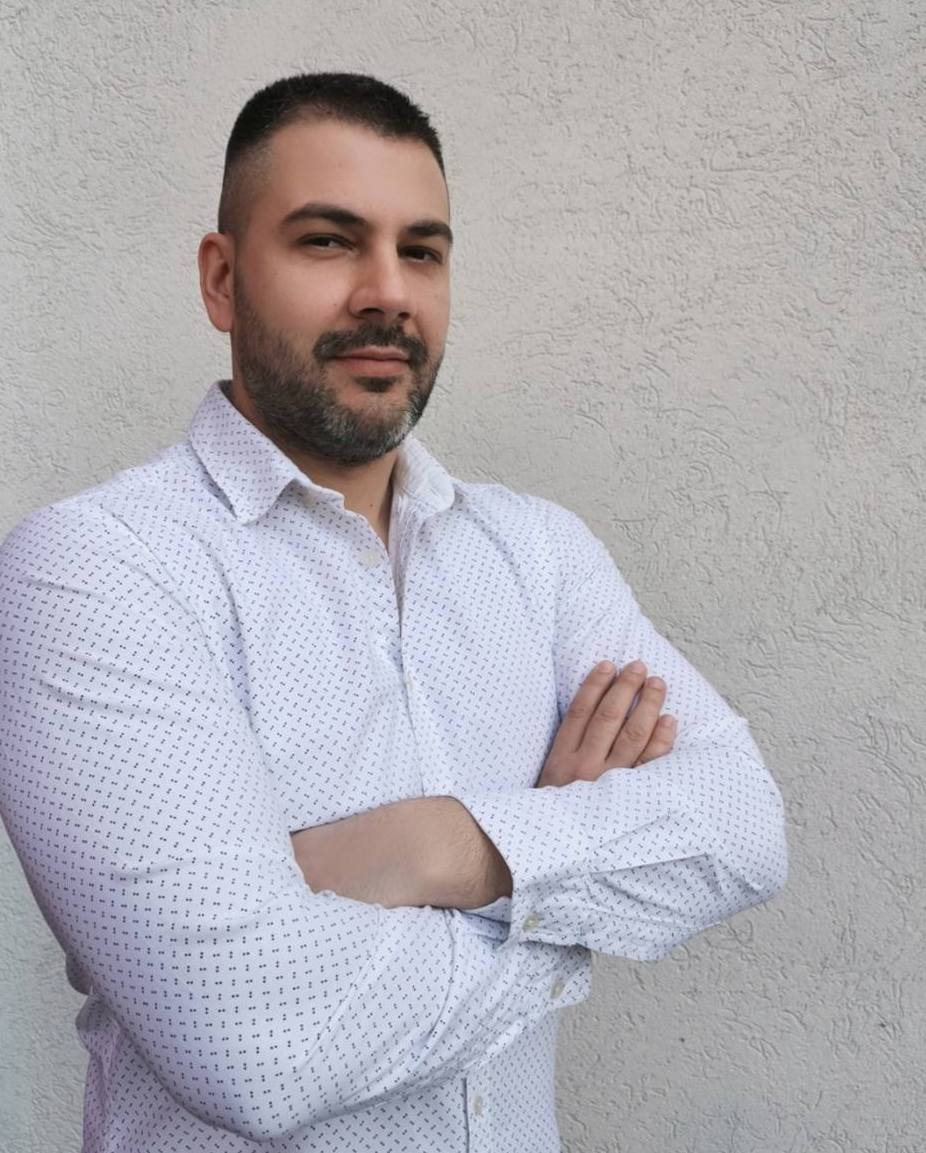
Aleksandar Janković is a Google Ads Specialist at Sellers Alley. He works with clients to develop and execute digital marketing strategies in Google Ads. Aleksandar helps them reach their goals by finding new ways to market products and services to customers through various channels. He has vast experience in planning, setting up, and managing campaigns in Google Ads, and using tools like Google Analytics and Google Tag Manager.


