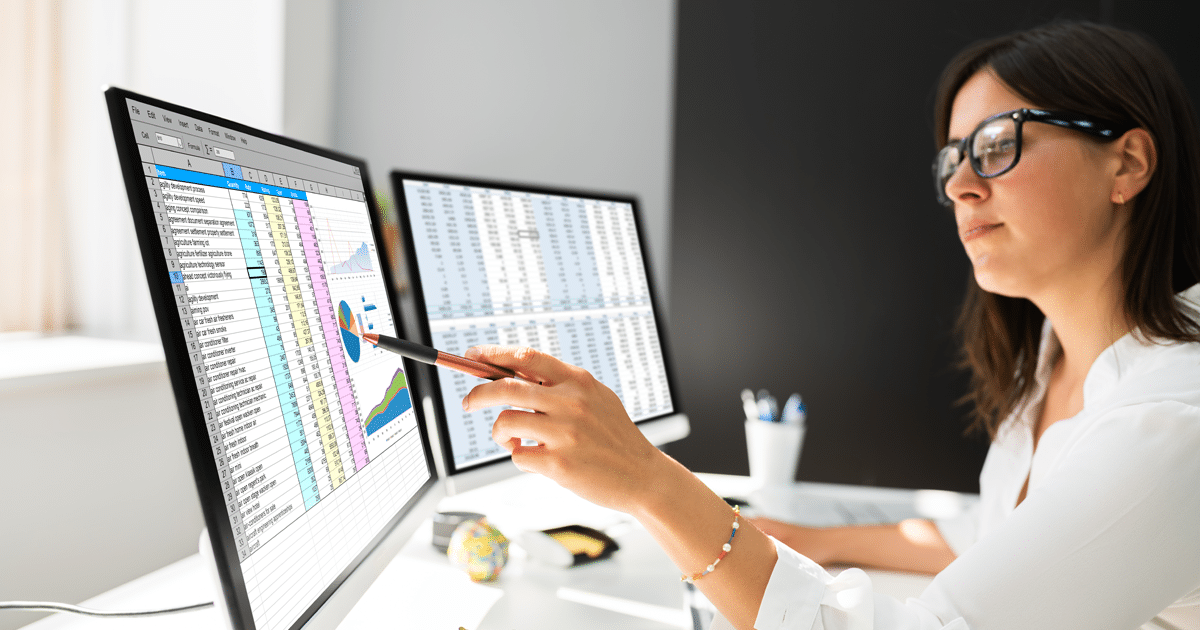What exactly are the Amazon PPC Bulk Operations? And how will this tool help you manage your campaigns faster and more efficiently?
So What Exactly Are The Amazon PPC Bulk Operations?
If we need to summarize Bulk Operations with just a few words—it’s a way to manage and optimize your existing campaigns and create new ones at scale using spreadsheets. By using bulksheets, you can make all kinds of changes to your campaigns, placements, keywords, and bids without the need to go through each campaign separately from the dashboard. As Amazon puts it, “Use spreadsheets to make large-scale updates to your Sponsored Products, Sponsored Brands, and Sponsored Display campaigns.”
To access the Amazon PPC Bulk Operations options, you need to go to your Amazon Advertising Console (The updated name for the Campaign Manager), go to Sponsored ads in the sidebar, and click on Bulk operations.
Subscribe to our newsletter
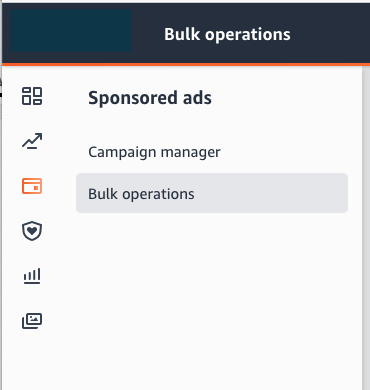
NOTE: “Bulksheet” is Amazon’s terminology for a spreadsheet that contains your campaign’s data and gives you the possibility to make changes in bulk.
How To Get Started With Bulk Operations And Download Your Bulksheet File?
To get started with Bulk Operations, you must create and download your custom spreadsheet. You need to select the date range for the performance metrics and click which ones you don’t need to be included. Once downloaded, the spreadsheet will contain three tabs—one tab for each different type of campaign—Sponsored Products, Sponsored Brands, and Sponsored Display, as each type has different columns.
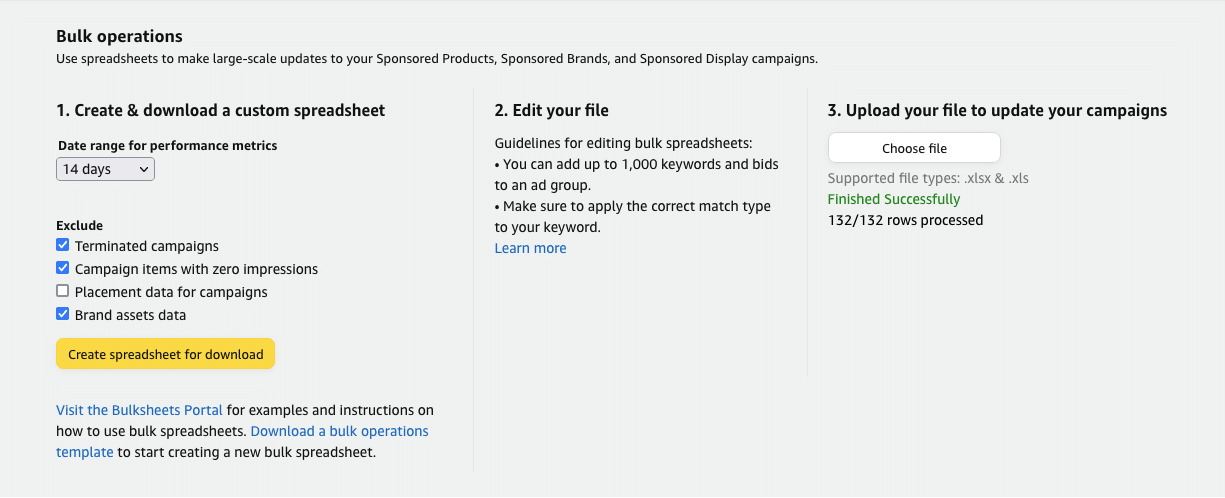
We recommend you keep the default metric options. But let’s break them down in case you want to exclude some of them:
-
Date range
The bulk file includes data about the Impressions, Clicks, Spend, Orders, Total units, Sales, and ACoS. So you need to choose the date range for which you want Amazon to populate.
-
Terminated campaigns
The bulksheet file does not include the terminated campaigns. If you want to exclude them in the sheet, you’ll need to uncheck this. Terminated campaigns are those that have been ended, stopped, deleted, or rejected.
-
Campaign items with zero impressions
If this option is unchecked, the bulksheet file will also include rows of data with zero impressions. Depending on the use case, you will want to have this checked or unchecked:
-
- If your campaigns do not have any impressions and you want to bulk- increase the bids, you’ll want to have this unchecked. You need to see the keywords with zero impressions to increase their bids.
-
- If you want to optimize your campaign, e.g., lower some bids or move converting keywords among campaigns, you can check this so you have a spreadsheet with fewer data.
-
- Placement data for campaigns – This option, by default, is unchecked. So you will see and be able to change the placement options for your campaign. You can change the % increase of bids for Top of search (page one), Rest of search, and Product pages.
-
- Brand assets data – If this option is unchecked, you will see a tab containing your Brand Assets.
The Next Steps
After you download the spreadsheet with all the information for the campaigns, you can filter it further and see only the data you want.
For example, if you want to adjust only the campaign daily budgets, you can filter it by “Record Type” and select only “Campaign.” That way, you will see only the rows with the top-level campaign data.
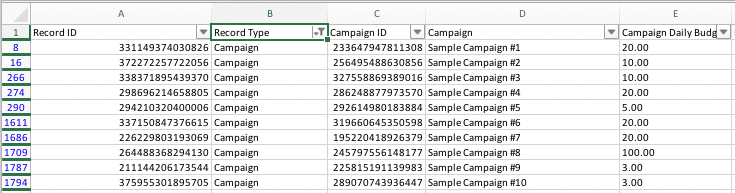
Or, if you want to adjust the different placements, you can filter it by “Record Type” and select both Campaign and Campaign By Placement.
PRO TIP: When using bulksheets, messing things up is easy. So if you want to add a new Sponsored Products campaign, you can delete all other tabs and leave only the SP one.
Why Are Bulk Operations So Useful, And What Are Some Of The Different Usage Cases?
Short answer—because they are very flexible and save us a lot of time. You can move keywords around campaigns, create new campaigns, and adjust bids directly from the spreadsheet without the need to open multiple tabs in your browser and copy/paste keywords between them.
You are already starting to understand what Bulk Operations are used for. But let’s go through some specific use cases where they can be handy.
Bulksheet files are helpful when you have multiple campaigns, and you want to:
- Bulk add multiple new campaigns, ad groups, and targets without the need to create them one by one from the Advertising Console
- Update in bulk the status of campaigns and ad groups
- Bulk update the Match Types
- Update in bulk the bidding strategy between all the campaigns
- Bulk update the Campaign Budgets – this is very useful when there are special events like Black Friday and Prime Day
- Move keywords between different campaigns and ad groups or move them to new campaigns
PRO TIP: Each bulksheet file needs to be processed by Amazon row by row. To reduce the time necessary for processing, you can delete all non-modified rows before uploading the file.
Managing Your Sponsored Products Ads With Bulksheet File
To create a new campaign via Bulk Operations, you need to follow its template format (the Sponsored Products tab in the downloaded sheet) to create the campaign successfully. This applies to Sponsored Brands and Sponsored Display, too.
Depending on the type of campaign/ad group/ad/target you want to create, the structure of the bulk file will be different. So the easiest way to do that is by copy/pasting an already existing campaign and modifying it.
When creating a Sponsored Products campaign with the bulksheet file, you can create and manage Automatic and Manual Campaigns. Depending on which type of campaign you want to create, the required fields in the sheet will be different.
You can see the Sponsored Products required fields in the hierarchy tree below:
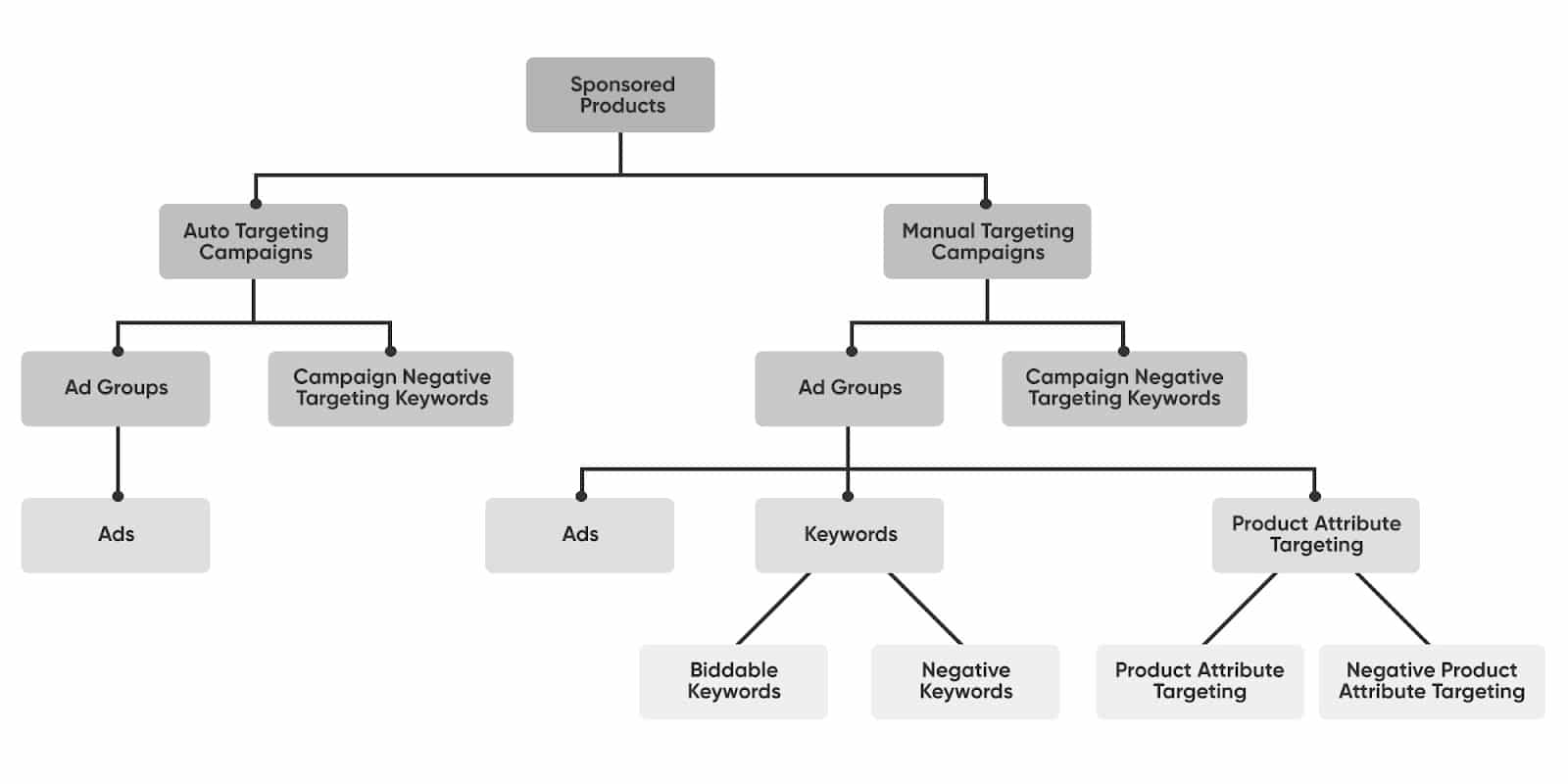
Depending on what you want to create—a new campaign, new ad group, or add a new keyword that you want to target—you will need to add all the information for the above levels.
For example, if you want to add a new keyword, you must also provide the campaign name and ad group name.

Keep in mind that even though Bulk Operations are pretty powerful and flexible, some things are not yet supported. For Sponsored Products, they are:
- Sponsored Products Draft is not supported in Bulksheets
- SP Campaign Negative Product Targeting is not supported in Bulksheets
Now that you have some basic understanding of how things work, let’s explore some Sponsored Products scenarios and the bulksheet structure.
1. Create A New Sponsored Products Automatic Campaign
2. Create A New Sponsored Products Manual Campaign – Targeting Keywords And Products
Managing Your Sponsored Brands Ads With Bulksheet File
Managing your Sponsored Brands campaigns is very similar to how you manage your Sponsored Brands campaigns. Again, you need to follow the hierarchy tree and include the above information.
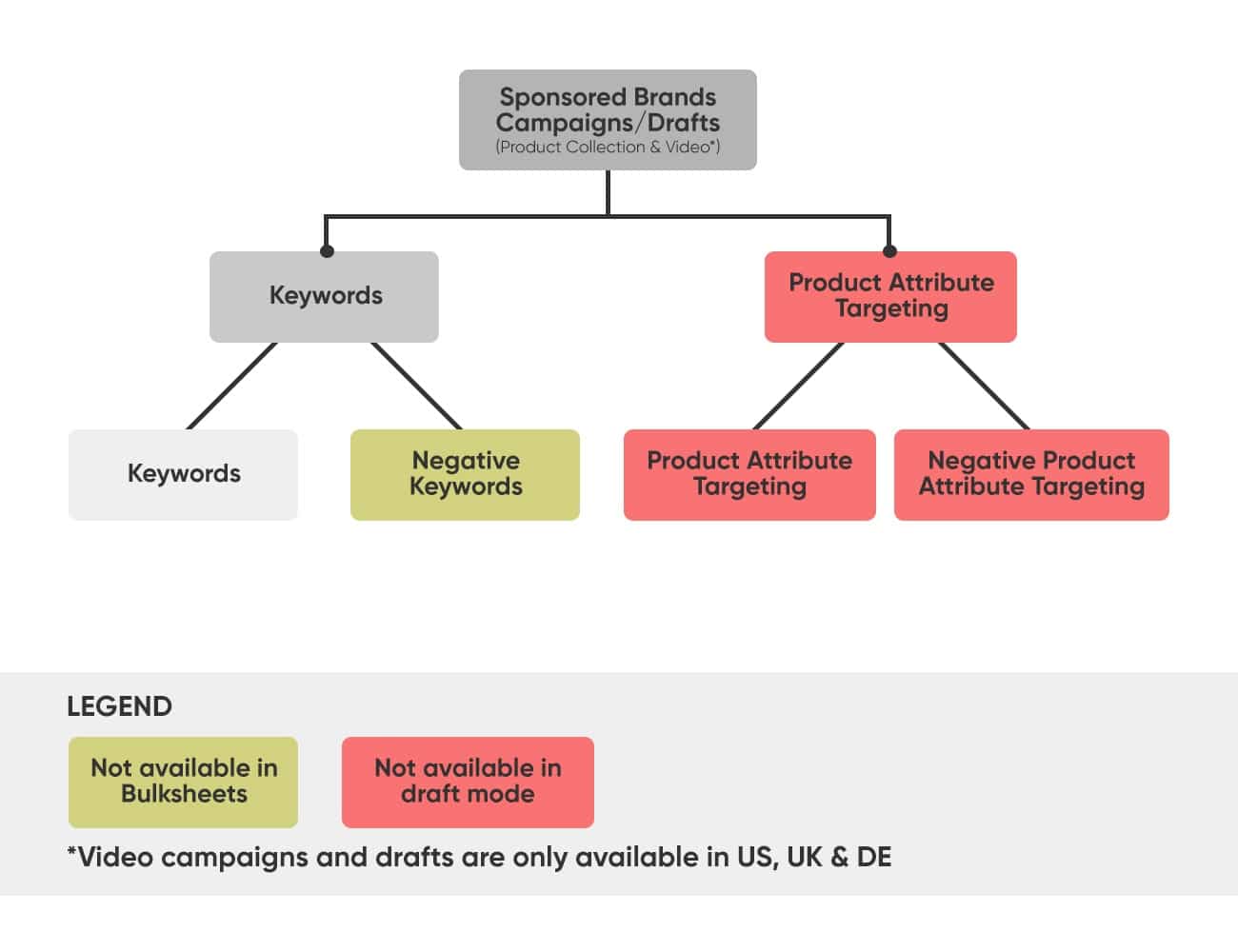
As you can see in the entity hierarchy, Product Attribute Targeting is not yet supported in Bulksheet.
Not supported are also:
- Product Attribute Targeting for Sponsored Brands
- Negative Keyword for Sponsored Brands Draft (both product collection and video)
- Campaigns and drafts with “video” ad format (only available in the US, UK, and DE)
3. Create A New Sponsored Brands – Video Campaign – Targeting Keywords
4. Create A New Sponsored Brands – Product Collection Campaign – Targeting Keywords
Conclusion
Bulk Operations is a powerful tool if you have a lot of campaigns and need to make bulk changes. This includes adjusting bids and placements and moving keywords between keyword harvesting and performance campaigns.
When starting with bulksheets, always try to add and modify one or two campaigns to see how things work. The last thing you want to do is mess up the campaign structure and settings for all other campaigns. As it’s said, with great power comes great responsibility. So tread cautiously, especially in the beginning.
Golden Nugget!
If you’ve read the article all the way here, here’s a golden nugget for you!
A few days ago, Amazon quietly rolled out a new option in the “Add Keywords” popup in the Sponsored Products Manual Campaigns! When adding keywords, you can now sort them by Clicks and Orders. This is huge as Amazon has never before shared such data in the Suggested keywords!
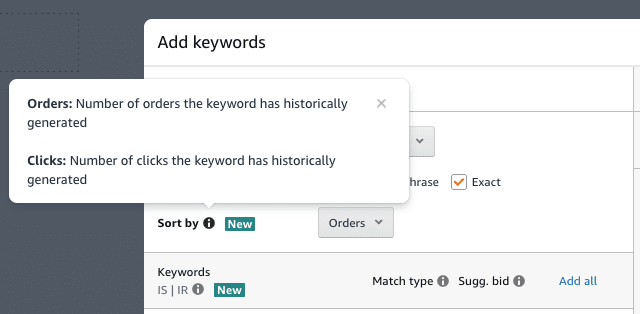
They have also introduced a new metric called Impression Rank (IR). It can help you determine if your Impression Share (IS) is larger than the one from sellers advertising on this keyword.
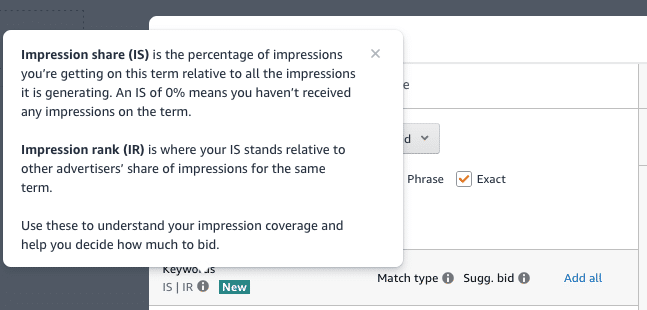
About the author

Radoslav Mazganov is the CIO at Hyperzon and a PPC & Analytics Specialist with over ten years of experience in Amazon marketing. He has high expertise in PPC, Analytics data analysis, and implementation of new business strategies for Amazon sellers. Being extremely collaborative, he always does his best to contribute to the client’s goals fully!